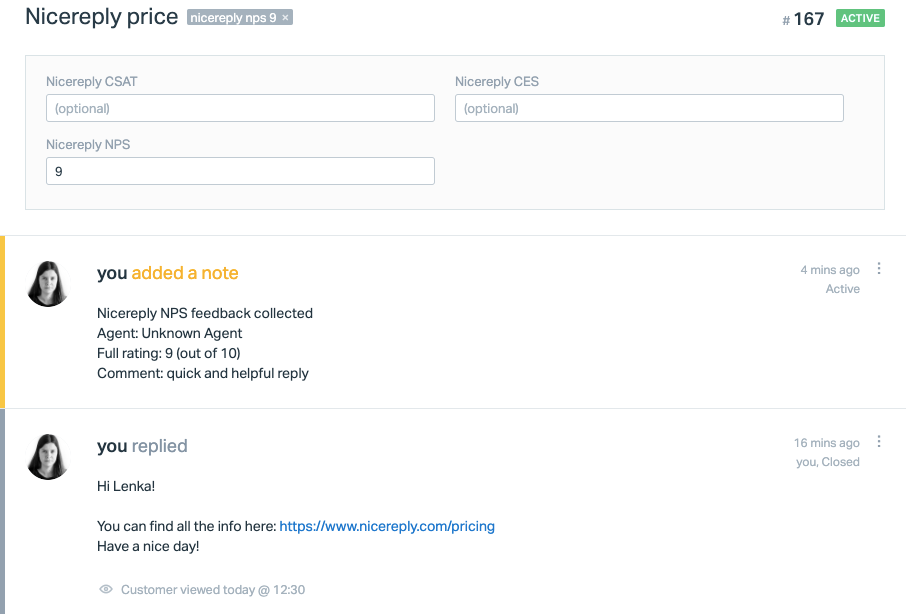Net Promoter Score (NPS) email template distribution in Help Scout

This article will show you how to start measuring Net Promoter Score (NPS) directly in your Help Scout email template (signature).
You can either follow the integration video manual or follow the written documentation below the video.
Integration video manual
Written documentation
Requirements
- Admin access to Nicereply
- Admin access to Help Scout
In this article
NOTE: every step is the article is the same for CSAT, NPS and CES
Connecting Help Scout with Nicereply
1. Choose the NPS metric in the “left menu” in your Nicereply account. Click on START NPS. If you do not see the START NPS button click on NEW SURVEY button in the top left corner of the screen

2. From distribution options choose EMAIL TEMPLATE
3. You’re on the app directory page now, click on Help Scout icon
4 . In the next step you'll need to Authorize Nicereply to access your account. Simply click Authorize.

5. Then, Add your users from Help Scout to Nicereply by clicking Continue. New users will get an automated email with login instructions from us.
Adding email template to Help Scout
6. You're on the good way! To collect customer feedback, you need to place Net Promoter Score code into your Help Scout email templates. Copy NPS code from Nicereply account.
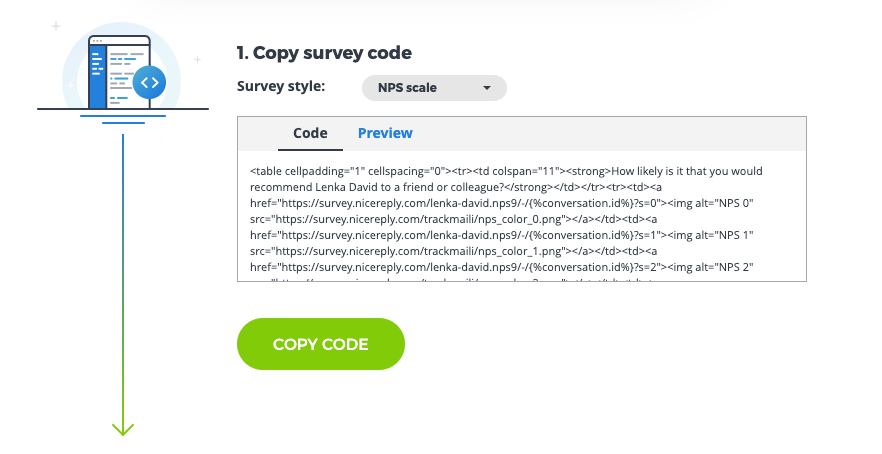
7. Head back to Help Scout to and Click on Manage > Apps > search for Nicereply
6. You're on the good way! To collect customer feedback, you need to place Net Promoter Score code into your Help Scout email templates. Copy NPS code from Nicereply account.
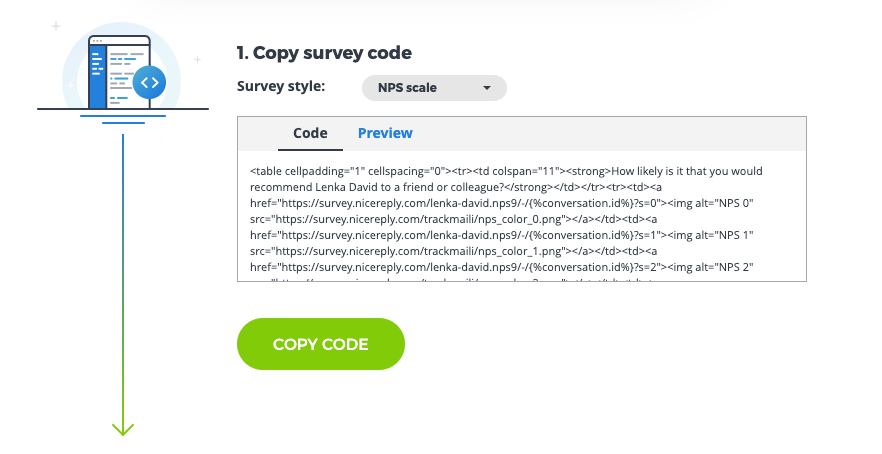
7. Head back to Help Scout to and Click on Manage > Apps > search for Nicereply
8. Click the Install App button.

9. Insert your company URL and choose rating placement. You can see your URL at your current screen in Nicereply. You can always find it in Settings → Company / Account settings page in Nicereply.
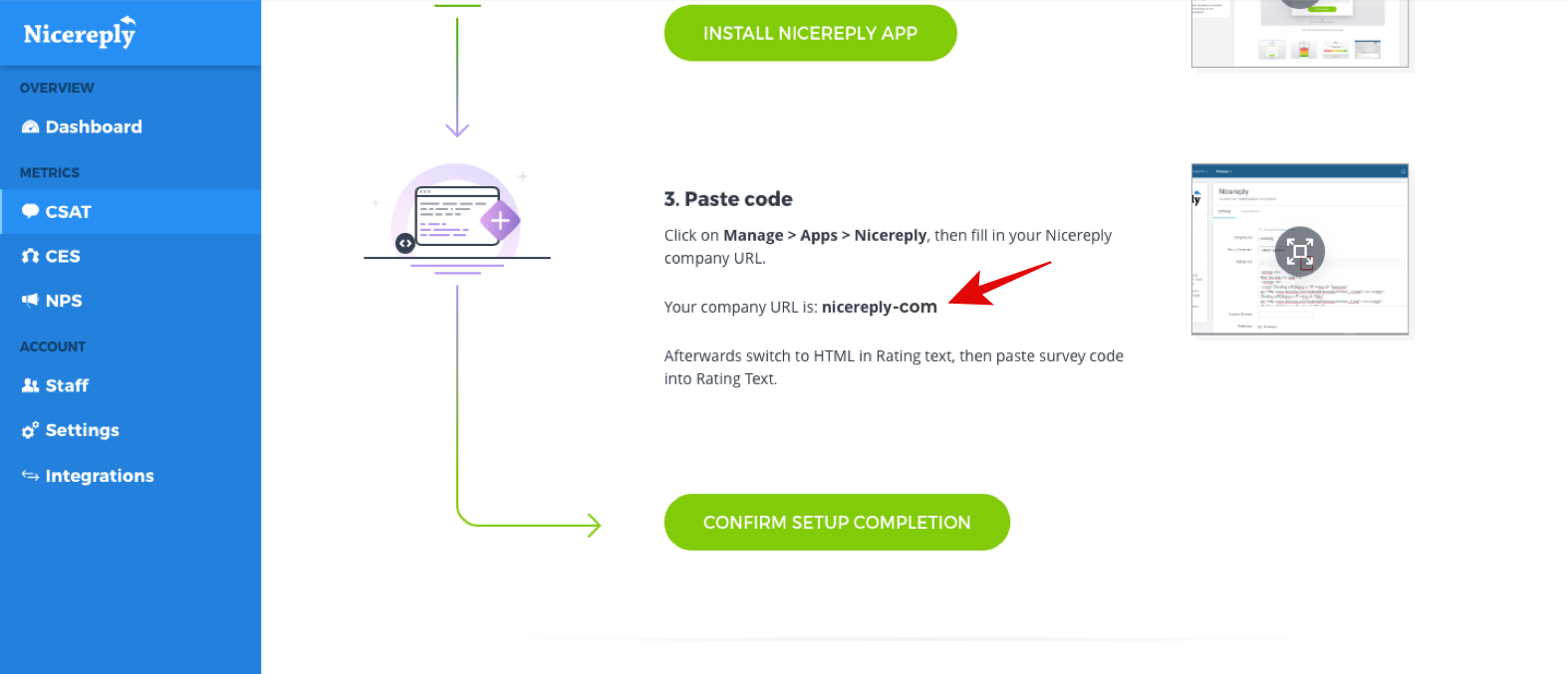
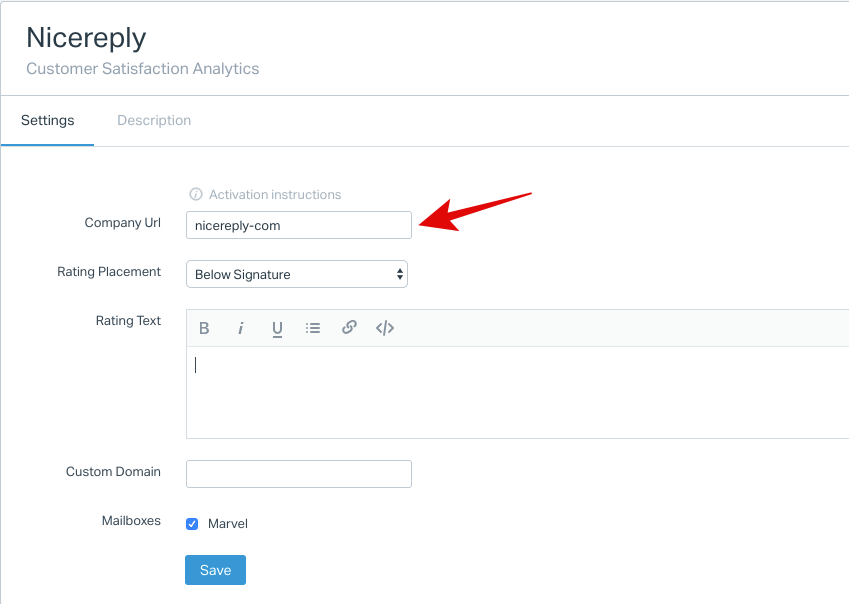
10. Switch to HTML in Rating text, then paste NPS code into Rating Text.
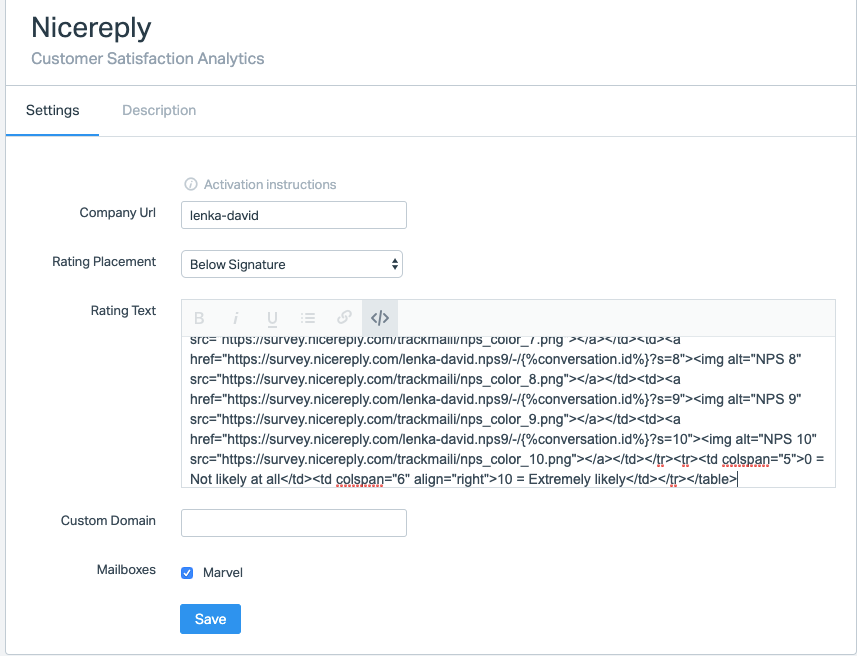
11. When you´re done click Save. Go back to your Nicereply account and click Confirm Setup Completion.
Nicereply will automatically create a custom rating tag every time you receive a rating. If you'd like to have your ratings stored in a custom field as well, follow the instructions below.
12. The last thing you need to do is set up custom ticket field. To do this go your Help Scout account -> Manage -> Mailbox. Choose the Mailbox you want to set up the custom ticket field for and click on Custom fields on the left side of the screen. Then click New Custom field. The name of the field must be Nicereply NPS. The type must be number.

Then click Save Field.
Good job!
Your email templates will now contain NPS code and all collected ratings will be stored in Nicereply under NPS tab.
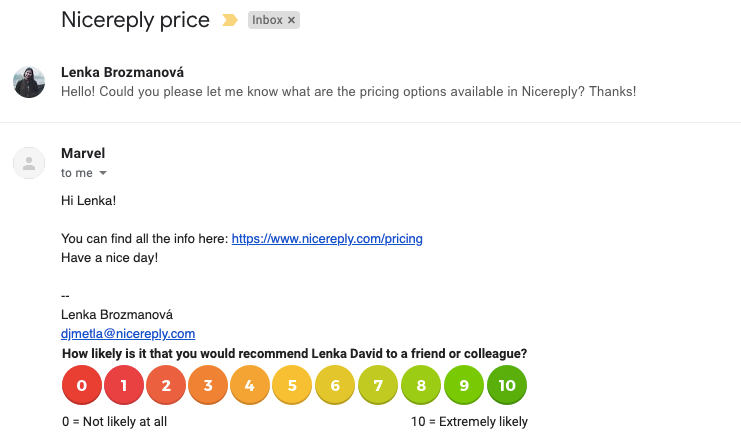
and are pushed into your Help scout ticket:
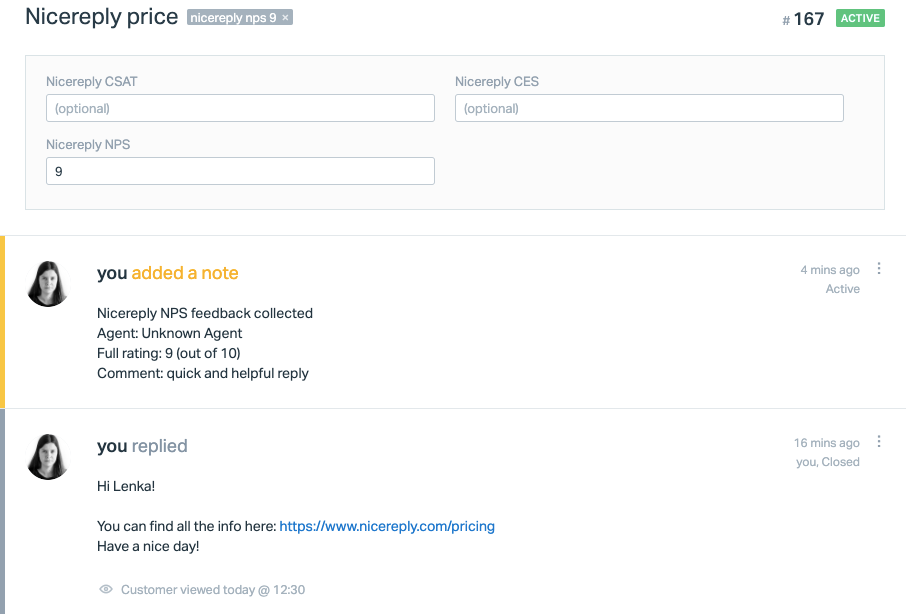
8. Click the Install App button.

9. Insert your company URL and choose rating placement. You can see your URL at your current screen in Nicereply. You can always find it in Settings → Company / Account settings page in Nicereply.
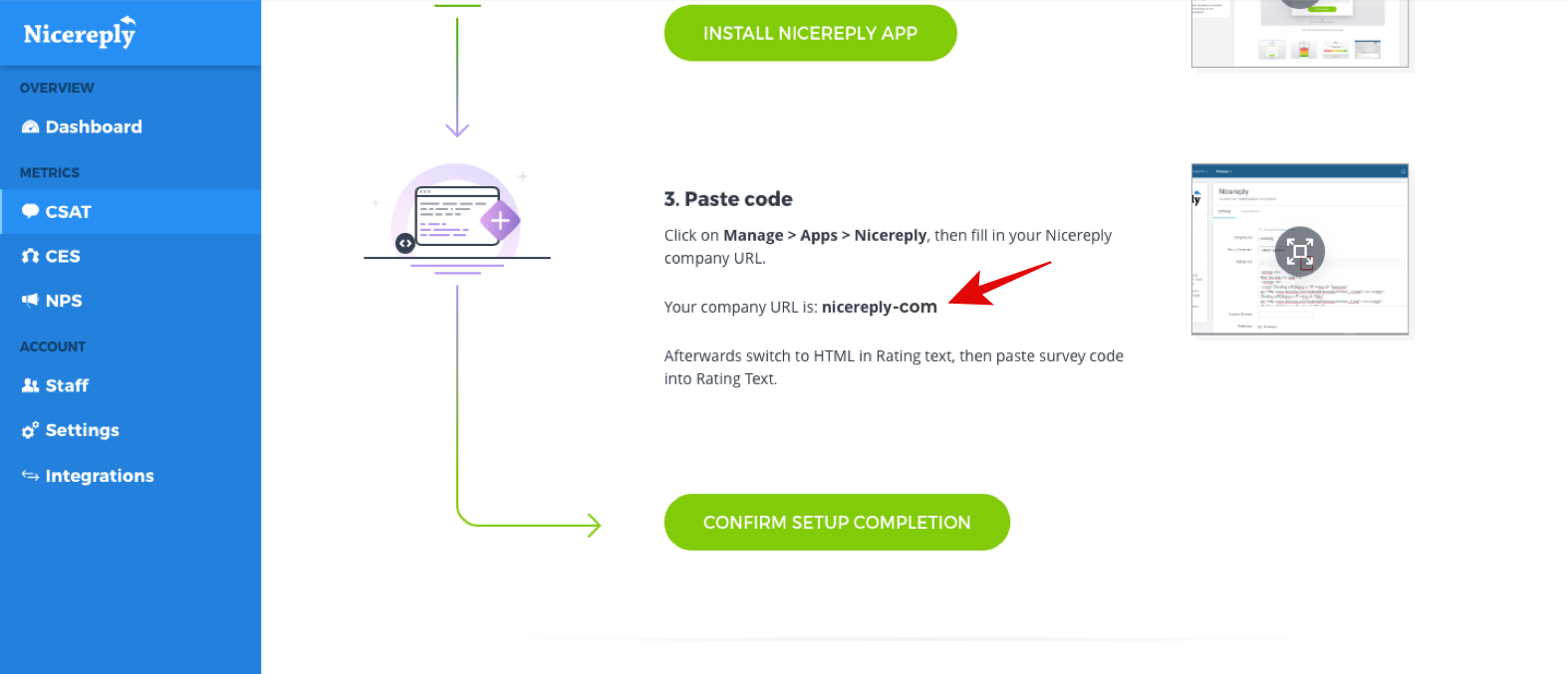
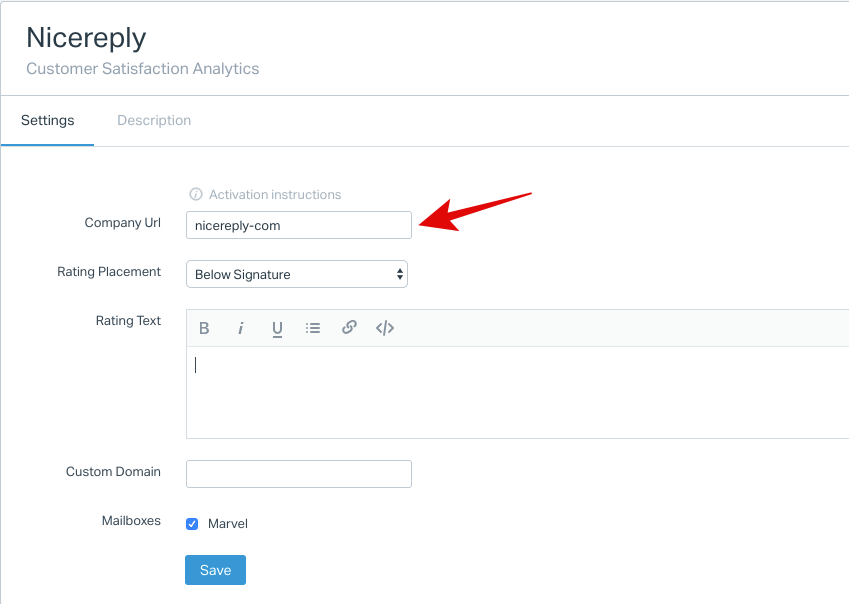
10. Switch to HTML in Rating text, then paste NPS code into Rating Text.
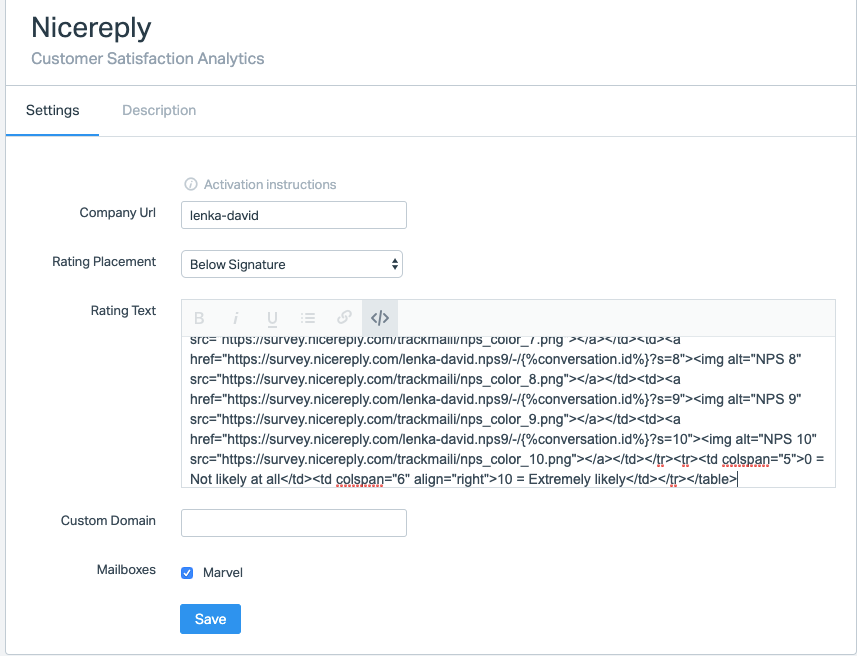
11. When you´re done click Save. Go back to your Nicereply account and click Confirm Setup Completion.
Nicereply will automatically create a custom rating tag every time you receive a rating. If you'd like to have your ratings stored in a custom field as well, follow the instructions below.
12. The last thing you need to do is set up custom ticket field. To do this go your Help Scout account -> Manage -> Mailbox. Choose the Mailbox you want to set up the custom ticket field for and click on Custom fields on the left side of the screen. Then click New Custom field. The name of the field must be Nicereply NPS. The type must be number.

Then click Save Field.
Good job!
Your email templates will now contain NPS code and all collected ratings will be stored in Nicereply under NPS tab.
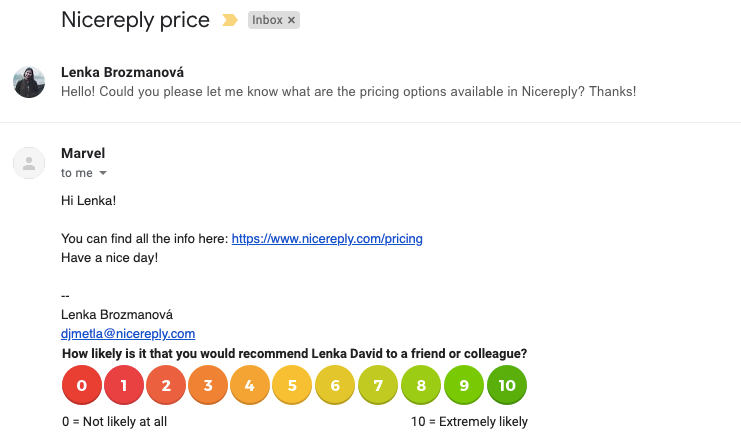
and are pushed into your Help scout ticket:
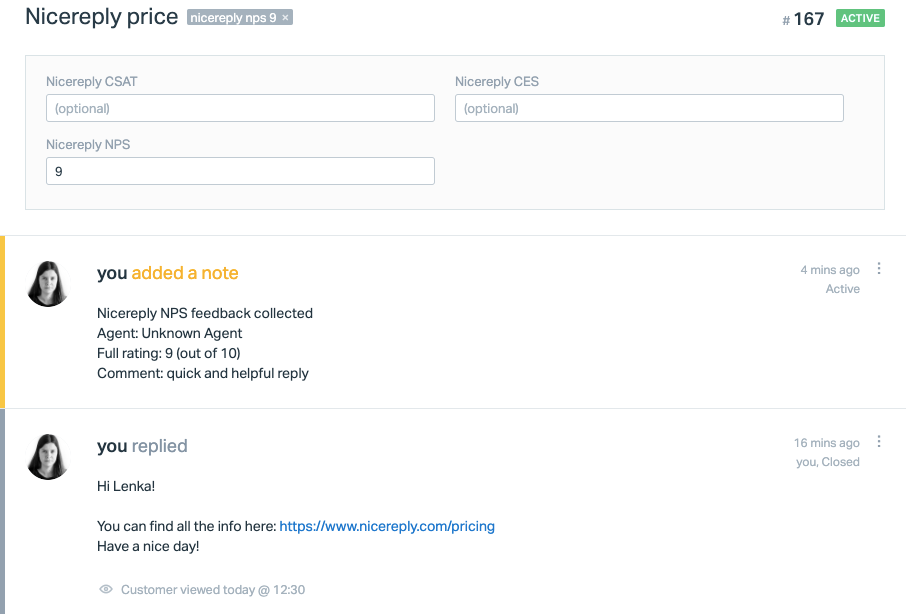
Your email templates will now contain NPS code and all collected ratings will be stored in Nicereply under NPS tab.
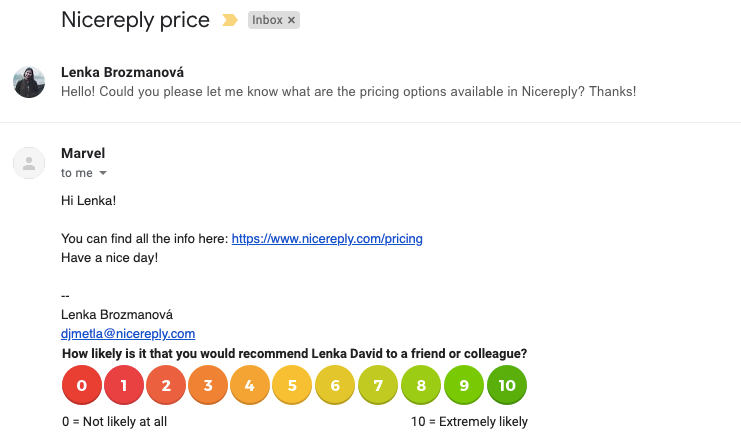
and are pushed into your Help scout ticket: