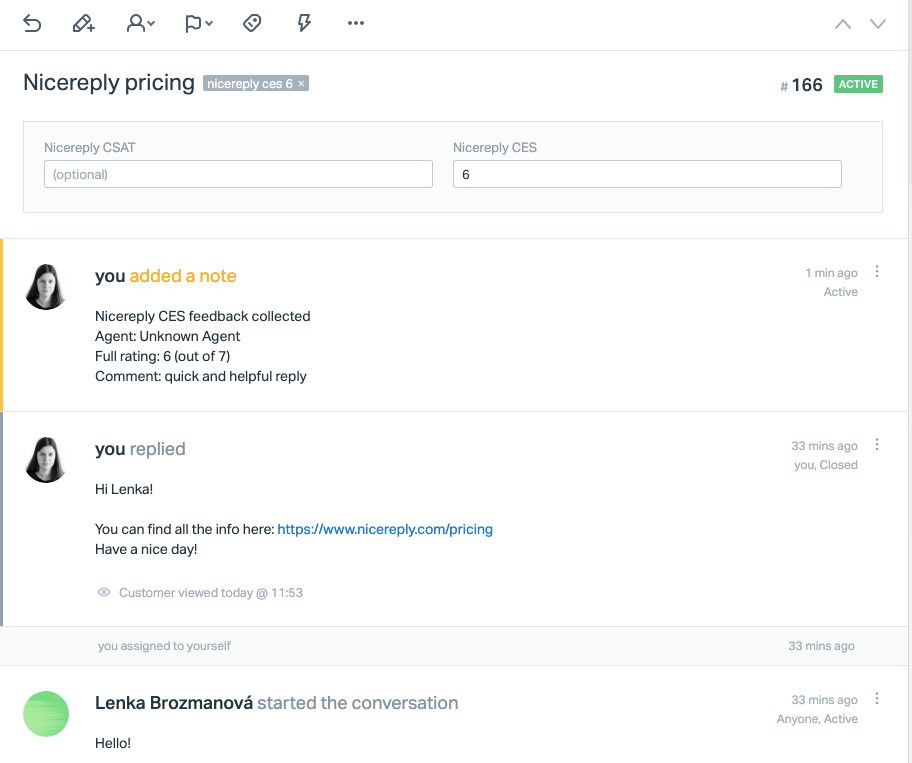Customer Effort Score (CES) trigger distribution in Help Scout

This article will show you how to start measuring Customer Effort Score (CES) via triggers - automated emails after a ticket is resolved - in your Help Scout account.
You can either follow the integration video manual or follow the written documentation below the video.
Integration video manual
Written documentation
Requirements
- Admin access to a Nicereply
- Admin access to a Help Scout
In this article
NOTE: every step is the article is the same for CSAT, NPS and CES
Connecting Help Scout with Nicereply
1. Choose the CES metric in the “left menu” in your Nicereply account. Click on START CES. If you do not see the START CES button click on NEW SURVEY button in the top left corner of the screen

2. From distribution options choose TRIGGER
3. You’re on the app directory page now, click on Help Scout icon
4. In the next step you'll need to Authorize Nicereply to access your account. Simply click Authorize.

5. Then, Add your users from Help Scout to Nicereply by clicking Continue. New users will get an automated email with login instructions from us.
Trigger activation in Help Scout
You’re on the good way! The CES trigger is waiting for activation.

6. You can manage the trigger behaviour in “Trigger settings”. When you’re ready hit the “activation” button.

When you're done editing your trigger settings click SAVE SETTINGS, hit the "activation" button, and activate your trigger to start distributing your surveys.

7. Now go to your Help Scout account -> Manage -> Apps and search for Nicereply. Then click the Install App button.

Nicereply will automatically create a custom rating tag every time you receive a rating. If you'd like to have your ratings stored in a custom field as well, follow the instructions below.
8. The last thing you need to do is set up a custom ticket field. To do this go to your Help Scout account -> Manage -> Mailbox. Choose the Mailbox you want to set up the custom ticket field for and click on Custom fields on the left side of the screen. Then click New Custom field. The name of the field must be Nicereply CES. The type must be a number.

Then click Save Field.
Good job!
Nicereply will utilize your existing integration with HelpScout and the workflow is:
1. After CES trigger activation Nicereply will start scanning the status of your tickets on a regular basis
2. Nicereply will send the CES survey to the ticket requestor for all tickets created via Email channel, with status Resolved and without ticket update for 48 hours (by default)

3. Nicereply will collect the CES ratings and push it to Help Scout as a note and the custom field value.