Introduction to CloudTalk integration
CloudTalk is cloud-based call center software with more than 70 advanced calling features for sales and support teams.
Integration with Nicereply helps you receive feedback from your customers after calls, monitor the agent performance, and get valuable insights for your customer service future improvements.
✅ Build a survey in Nicereply and copy the survey link
✅ Create workflow automation in Cloudtalk to send an SMS survey after calls
✅ Import agents to Nicereply
✅ Gather feedback
✅ Analyze responses by agents and call ID
This article includes all important information about Nicereply integration, specifically:
How the integration works
The first thing you need to do is decide which satisfaction metric you'd like to measure. Nicereply offers three metrics:
After you decide which metric you want to measure, you can proceed with survey distribution.
Simply create a new survey in your Nicereply account, import agents, and paste the survey code in an SMS text.
You may then activate your workflow automation in CloudTalk and start collecting customer feedback.
Features of the integration
1. Send a survey after a call ends
Workflow Automation in CloudTalk is an efficient way of streamlining business processes, especially in customer support and sales departments. With workflows, you can easily automate NPS/CES/CSAT distribution and collect feedback via SMS after the call.
Pro tip: Call tagging helps target selected recipients or calls. Using a tag, you can send a survey only to customers or calls with that tag.
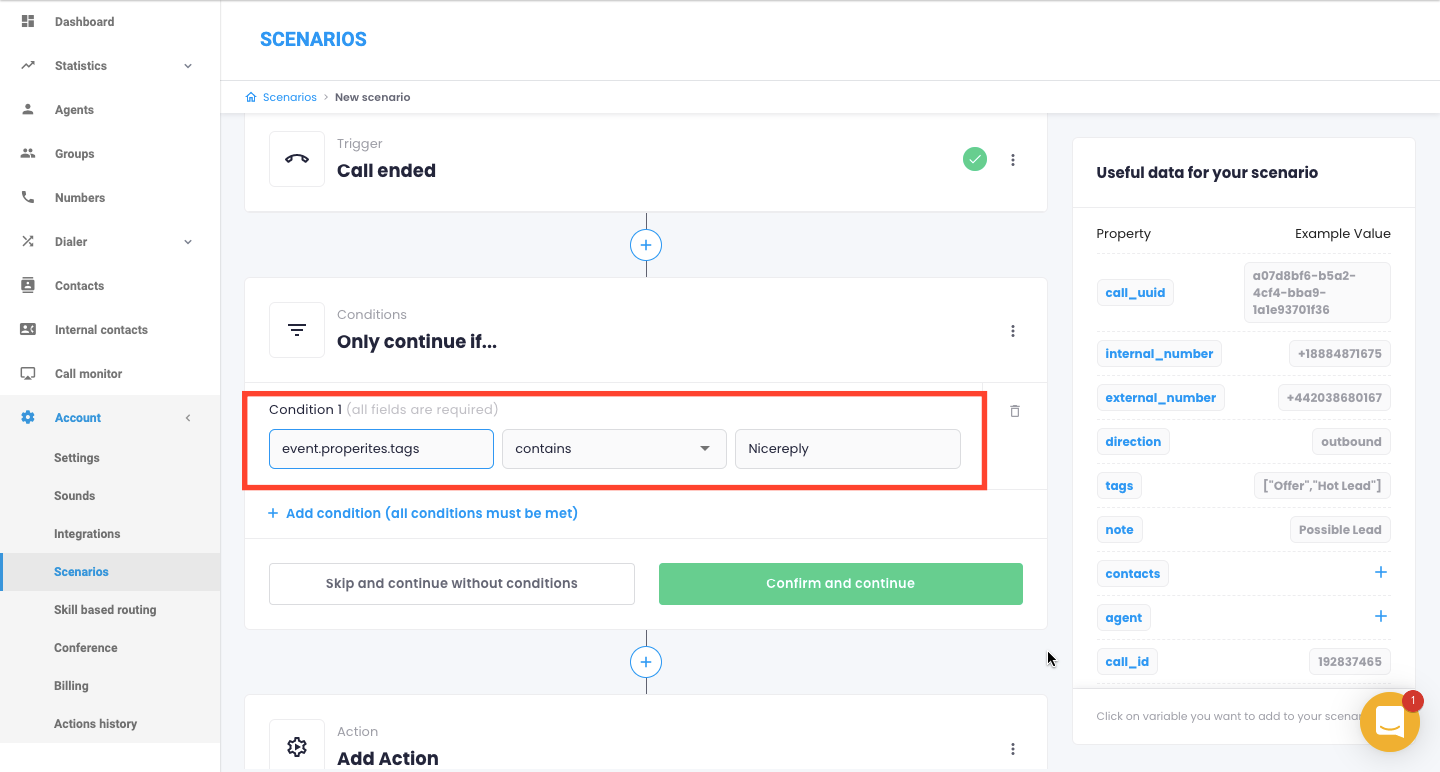
- Get a performance overview
Collect and analyze customer feedback in your Nicereply account. Ratings are associated with agents and you can even get a call id.

- Customize your surveys according to your branding and needs
Ask your customers the right questions at the right time with branded one-click surveys. Customize your surveys and add additional questions.
User import
To import your agents from your CloudTalk account to Nicereply, you need to create a CSV file.
This CSV file contains 3 columns:
- In the 1st one, you insert the name of your agents;
- In the 2nd one, their emails;
- and in the 3rd column, insert the agent's ID.
Here's how it should look:

Please, make sure not to name these columns!
We assume you know their names and email addresses, right?
We're going to show you how you can find the agent's numbers.
Log in to your CloudTalk account, and go to agents.

Now, click on the pencil button next to the chosen agent.
Look at the URL link in your browser, and at the end, after the slash / you see a number, this is your agent's number.

Take this number after slash / and paste it to the 3rd column.
The last, and probably the most important thing is to export the file as CSV, and when you open it in Textbook for example, the columns need to be separated by, (comma), to make the CSV file work in Nicereply.
Switch back to Nicereply > Staff > Agents. Click Import Agents at the top and select CSV file. Upload your CSV and click Import.

The last thing - we can only import 10 agents at the time, so if you have more, feel free to create more CSV files where you divide the agents into 10s.
How to track the rating of each call
Let's navigate to Account > Workflow Automation.
Create, or edit the existing workflow.

When editing the workflow, in the field Action, and the third row, where you add the text of your SMS, insert these variables:
{{ event.properties.agent.id }}
{{ event.properties.call_id }}


Your survey link now should look something like this:
How nice was my reply?
https://survey.nicereply.com/katka.csat73/{{ event.properties.agent.id }}/{{ event.properties.call_id }}
If you want to track the ratings of specific calls, you can add the call_id to the survey link, and edit the ticket backlink in general survey settings.
Now, go to your Nicereply account, and the chosen survey with the CloudTalk integration. In General settings > Ticket link insert this link:
https://my.cloudtalk.io/c/show/<TICKET_ID>


Trigger setup manuals
After you decide which satisfaction metric you want to measure, follow the respective manual to start gathering actionable feedback:
CSAT: Distributing Customer Satisfaction Score (CSAT) surveys via SMS in CloudTalk
CES: Distributing Customer Effort Score (CES) surveys via SMS in CloudTalk
NPS: Distributing Net Promoter Score (NPS) surveys via SMS in CloudTalk



